First off I am borrowing my sister's laptop or trying to use my husbands android to get on to check so any help would more than likely be helpful. Just drop a PM and I'll send my contact information.
i am desperate because we need the computer for his online classes and my online shop...and of course important data and pics
i can leave you my number with dragon_wings, kara or stevarinoNY
(hope i spelled all names right)
unlimited minutes and text any time or leave a voicemail and will reply when we can.
the problem is that it shuts off after about 10-15 minutes. even in CMOS.
first started before the move when i attempted to carefully use air in a can as i call it to dust and plug it back in. the issues did not start until after the move.
then we even carefully took it to the table dusted it with air in a can carefully. all 5 fans and wiping down what we could of the tower. it still shuts down.
hubs says that its the internal temperature gauge that causes it to shut down when it reaches 37.1 degrees C. how can we change this? and he did run antivirus and malware and nothing came up. this is of course in the allowed moments it did not shut down. again any help is appreciated. thank you.
Sorry its a big deal to me...i've shut down my little outside income and internet so hubs would not have an extra bill to pay and daughter would get the help she needs. now that we can afford it again...it does this when we depend on it. its almost my lively-hood for extra income
i am desperate because we need the computer for his online classes and my online shop...and of course important data and pics
i can leave you my number with dragon_wings, kara or stevarinoNY
(hope i spelled all names right)
unlimited minutes and text any time or leave a voicemail and will reply when we can.
the problem is that it shuts off after about 10-15 minutes. even in CMOS.
first started before the move when i attempted to carefully use air in a can as i call it to dust and plug it back in. the issues did not start until after the move.
then we even carefully took it to the table dusted it with air in a can carefully. all 5 fans and wiping down what we could of the tower. it still shuts down.
hubs says that its the internal temperature gauge that causes it to shut down when it reaches 37.1 degrees C. how can we change this? and he did run antivirus and malware and nothing came up. this is of course in the allowed moments it did not shut down. again any help is appreciated. thank you.
Sorry its a big deal to me...i've shut down my little outside income and internet so hubs would not have an extra bill to pay and daughter would get the help she needs. now that we can afford it again...it does this when we depend on it. its almost my lively-hood for extra income


 I AM the evil bastard!
I AM the evil bastard!

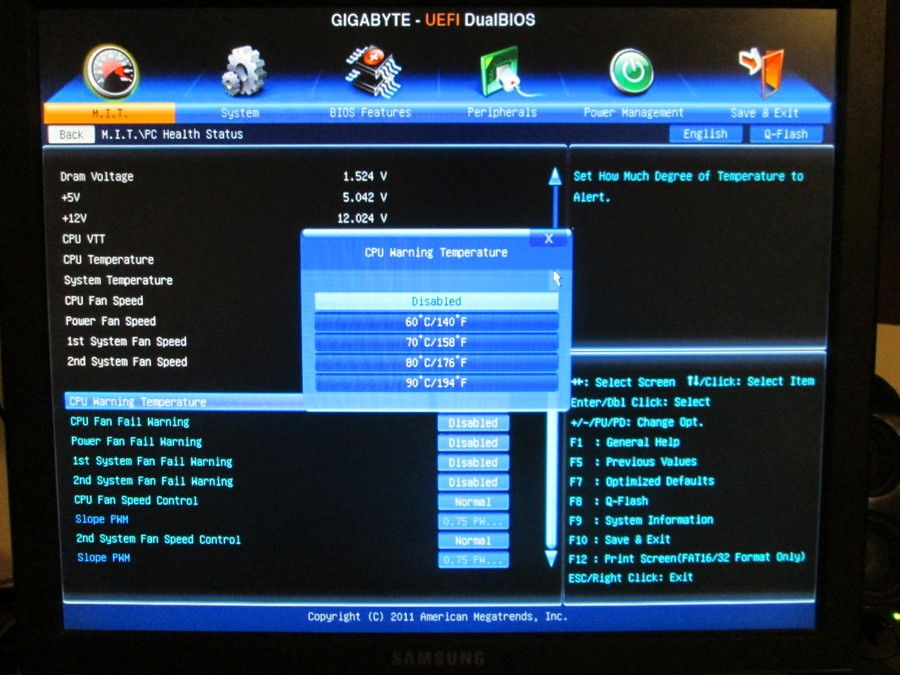
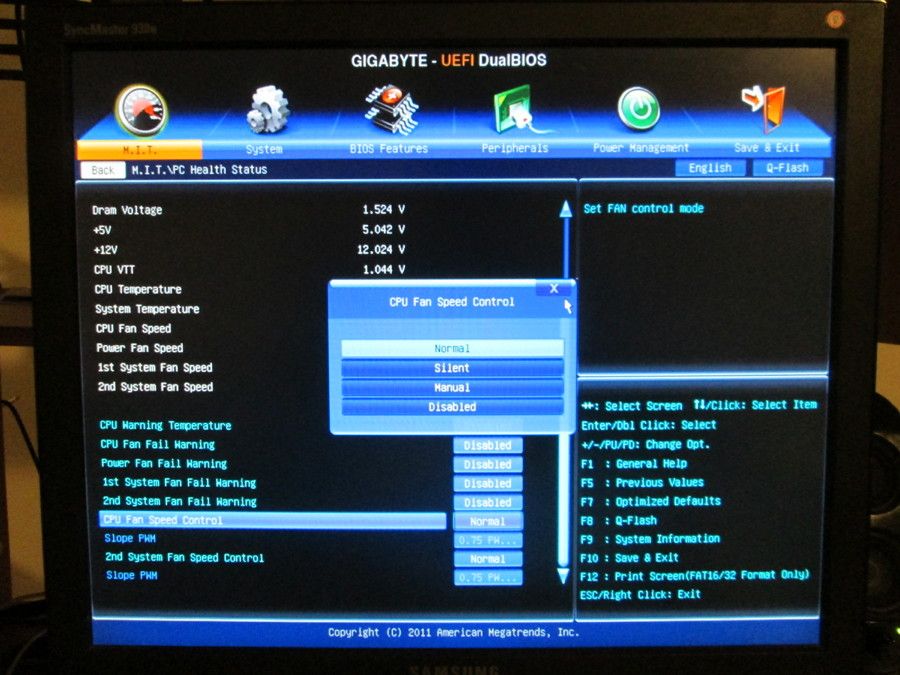
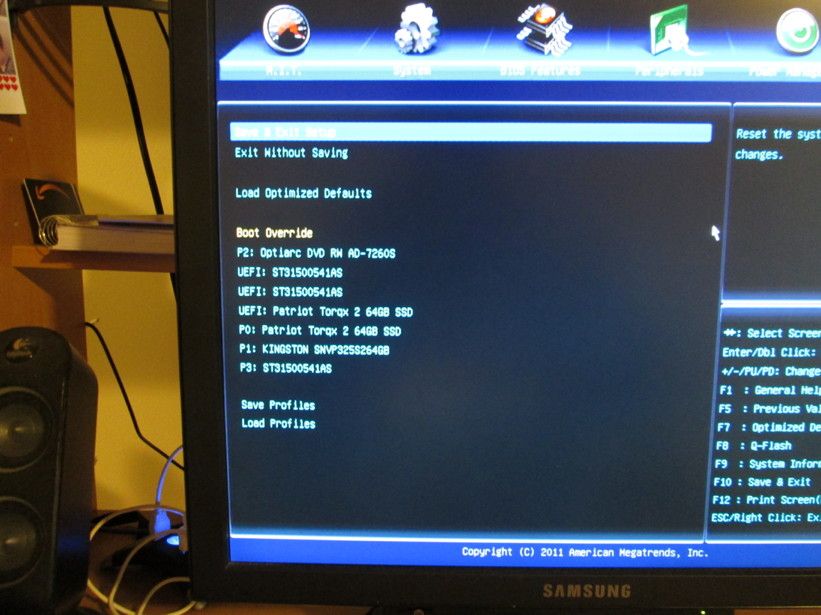
Comment